If the organization has the "Enable Automatic Seat Claiming" option enabled, the user will be able to enter their machine name, press "Activate", and generate a machine claim by claiming a license from the team. If no licenses are available, a keyless claim will be generated.
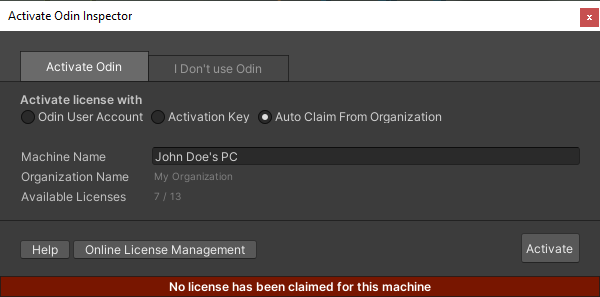
If the user has been invited to the organization via their email such that they have an online account which is a member of the organization, they can log into their account to activate Odin on the machine. If their account already has a license assigned, that license will be used to generate a machine claim; otherwise, an available license will be assigned to their account, then used to generate a machine claim. If no licenses are available in the organization, a keyless claim will be generated.
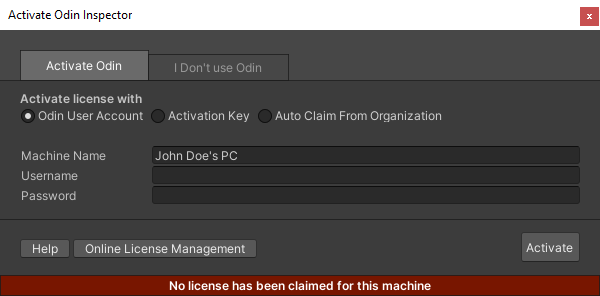
Using this option, the user can enter an actual license key to use to activate the machine with. If the license key has already been used to activate two or more machines, the claim will be rejected; otherwise, a machine claim will be generated using the entered license key.
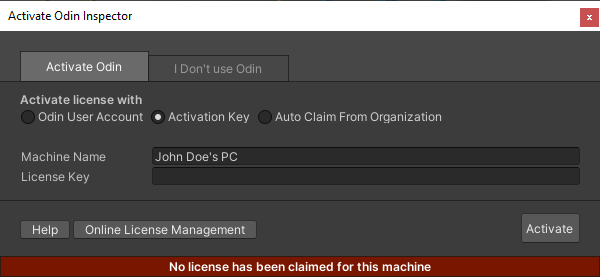
If the user will not be making any use of Odin, such as if they are an artist who is simply opening the project to import and configure art assets, they can choose the option of not using Odin, in which case Odin will consider itself deactivated on the machine. Odin will still function fully on this machine, but a warning will be displayed about illegal use of Odin and prompt activation, if the user begins making use of Odin.
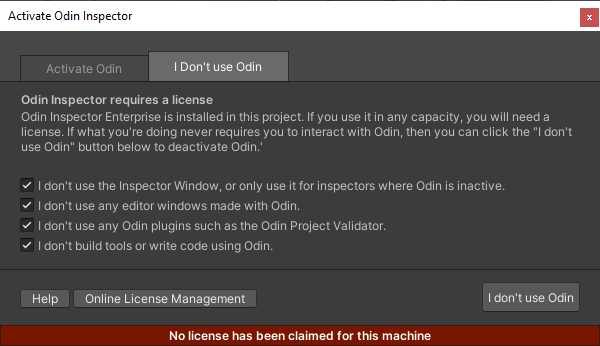
There is no such thing as offline activation; if Odin is unable reach our licensing server from within Unity, all licensing and DRM features will toggle off, and the user will receive no prompts or interference from Odin. Odin DRM is only meant to inform and assist an organization in license compliance, not to limit or hinder the use of Odin.
If you need to assign a license an offline machine, you can instead create a new Odin account for that machine, and manually assign a license to that account. Read Assign a single license to a single user to learn more.
What happens if the machine cannot access the internet?
All license verification features will be disabled, and no activation prompts will be created
What happens if the license expires?
The machine claim will continue to function as long as it's a valid Odin version for the expired license.
What happens if the machine opens the project but doesn't use Odin for anything, does it still require a license?
No it doesn't. When Odin prompts a user to activate it, they may elect to not activate Odin on their machine instead, in which case they will be shown a warning if they begin to use Odin within Unity.
What happens when my project containing Odin is installed on a new machine?
A pop-up will appear on the new machine when the project is opened, prompting the user to activate Odin or choose to not use Odin. To the user, the flow is as simple as entering their machine's name and clicking the "Activate" button.