Import the package If you're importing through the in-editor Asset Store window, make sure that your Unity Editor is properly signed in to your Asset Store account. Otherwise, it'll import the previously downloaded version of Odin.
Click "I Made a Backup, Go Ahead!" when the API Updater pops up.
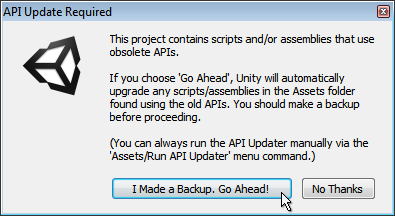
Done. Note that if you've previously set custom assembly import settings for our DLL files, you will have to do this again. In most cases, Odin's import setting automations.
When Odin is done importing you'll see the Getting Started popup. The getting started guide is always available from Tools > Odin Inspector > Getting Started.
In order to update Odin, simply go through the same process and Odin will take care of any necessary upgrade steps by itself after the new version is imported.