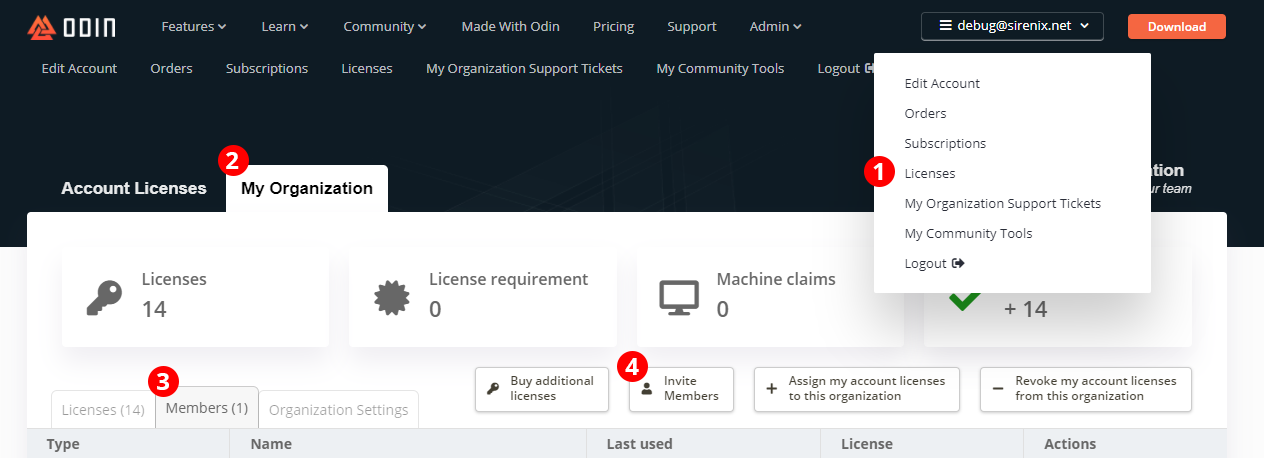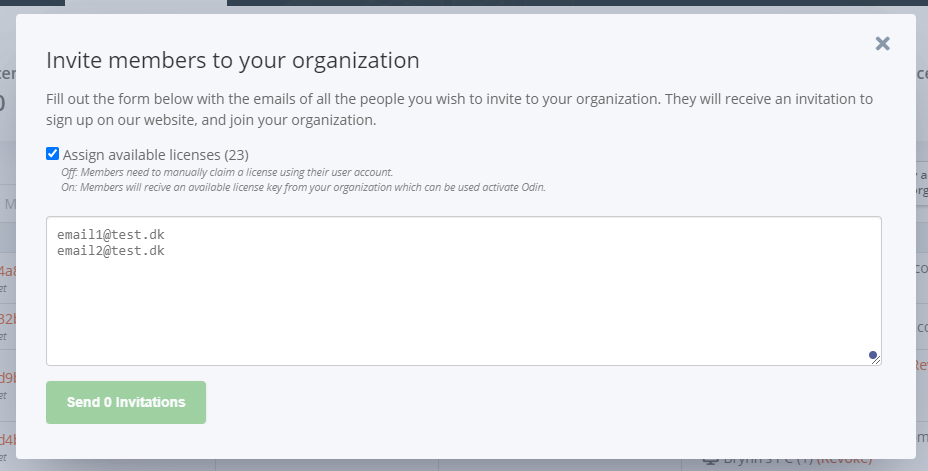- All license management features are only relevant for enterprise customers with enterprise licenses.
- Odin DRM is optional, and is only here to help you manage your seats. If you choose to enable Odin DRM, we can let you know whenever additional licenses are needed, and you can safely scale without worrying about compliance.
- Odin DRM will never prevent Odin from working on any machine, ever. If additional licenses are needed this will be visible on the target machine, but Odin will continue to function under all circumstances.
-
Navigate to Licenes > My Organization
-
Select Send email invitations
Using this method, you can invite members to your organization via their emails. Each email entered into the invitation form (one email per line) will receive an email with instructions on how to get started, as well as guiding them through account creation if they don't have an account.
Leave the "Assign Available Licenses" option unchecked if you:
a) Wish members to claim a license through Unity instead of getting a license up-front. (This requires you to use the Odin DRM enabled build.
b) Wish to invite an organization manager who does not require a license.
Leave the "Assign Available Licenses" option checked if you:
a) Wish to have more manual control over the license assignment.
b) Wish not to use the Odin DRM enabled build.
If you are using the Odin DRM enabled build:
- Organization members with an online account will be able to log into their account from within Unity to generate a valid machine claim.
- If no licenses are available when the user activates Odin from within Unity and they do not already have a license assigned, their machine will receive a keyless claim.