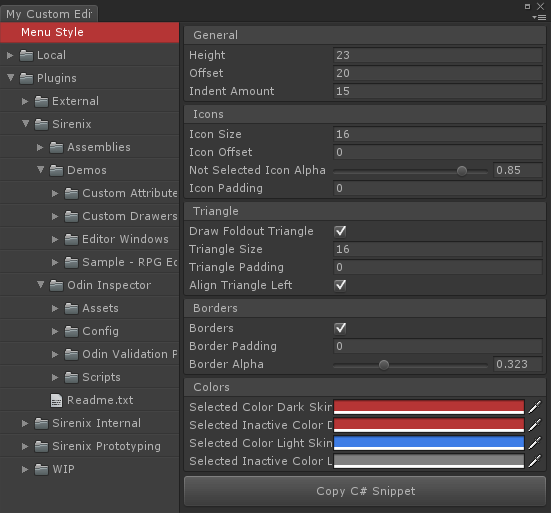Create custom editor windows with ease
Whether it is to get an overview of your project, handle large sets of data, or even to create custom tooling, making editor windows can go a long way to ease and streamline the production workflow of a project. However, it can be a pain to keep them maintained and relevant as the project changes.
This is where Odin Editor Windows come in. By merely inheriting from a single class you gain access to the powerful Odin drawing system in its entirety. You no longer have to worry about how your windows are drawn, but can instead focus on what is actually important: the function they should provide.
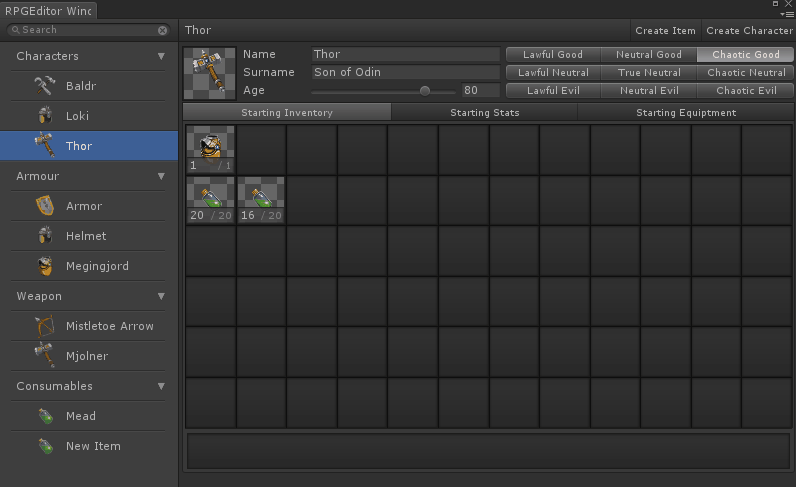
public class MyCustomEditorWindow : OdinEditorWindow
{
[MenuItem("My Game/My Editor")]
private static void OpenWindow()
{
GetWindow<MyCustomEditorWindow>().Show();
}
public string Hello;
}By simply inheriting from OdinEditorWindow instead of EditorWindow, you get the ability to render fields, properties and methods in the window without writing any custom editor GUI code, just as when customizing your inspector with Odin.
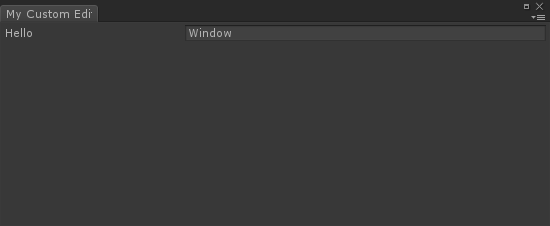
Design your editor window using attributes, as if it was a MonoBehaviour or a ScriptableObject, using all of the attributes available from Odin and Unity.
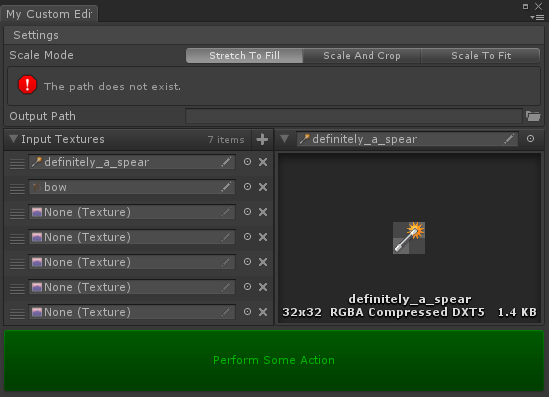
public class MyCustomEditorWindow : OdinEditorWindow
{
[MenuItem("My Game/My Editor")]
private static void OpenWindow()
{
GetWindow<MyCustomEditorWindow>().Show();
}
[EnumToggleButtons, BoxGroup("Settings")]
public ScaleMode ScaleMode;
[FolderPath(RequireExistingPath = true), BoxGroup("Settings")]
public string OutputPath;
[HorizontalGroup(0.5f)]
public List<Texture> InputTextures;
[HorizontalGroup, InlineEditor(InlineEditorModes.LargePreview)]
public Texture Preview;
[Button(ButtonSizes.Gigantic), GUIColor(0, 1, 0)]
public void PerformSomeAction()
{
}
}public class MyCustomEditorWindow : OdinEditorWindow
{
[MenuItem("My Game/My Editor")]
private static void OpenWindow()
{
GetWindow<MyCustomEditorWindow>().Show();
}
protected override void Initialize()
{
this.WindowPadding = Vector4.zero;
}
protected override object GetTarget()
{
return Selection.activeObject;
}
}You can override the GetTarget method, and give it any instance of any type to render. It doesn't need to be serializable or even a Unity object - you have the freedom to take complete control.
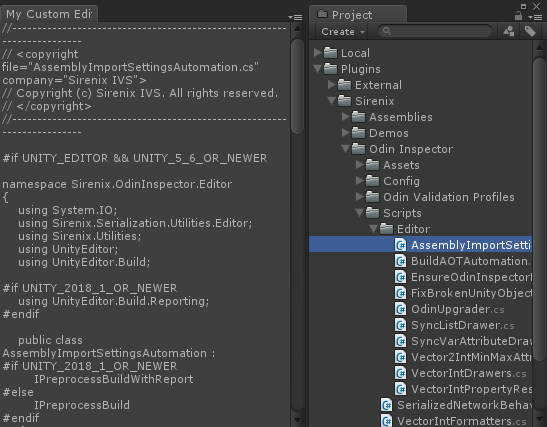
Inherit from OdinMenuEditorWindow instead of OdinEditorWindow, and easily build a powerful, well-organized editor overview for your project data.
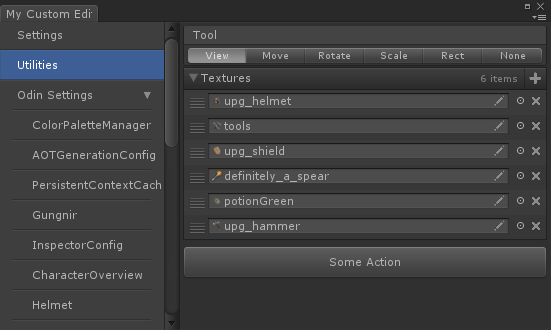
public class MyCustomEditorWindow : OdinMenuEditorWindow
{
[MenuItem("My Game/My Editor")]
private static void OpenWindow()
{
GetWindow<MyCustomEditorWindow>().Show();
}
protected override OdinMenuTree BuildMenuTree()
{
var tree = new OdinMenuTree();
tree.Selection.SupportsMultiSelect = false;
tree.Add("Settings", GeneralDrawerConfig.Instance);
tree.Add("Utilities", new TextureUtilityEditor());
tree.AddAllAssetsAtPath("Odin Settings", "Assets/Plugins/Sirenix", typeof(ScriptableObject), true, true);
return tree;
}
}
public class TextureUtilityEditor
{
[BoxGroup("Tool"), HideLabel, EnumToggleButtons]
public Tool Tool;
public List<Texture> Textures;
[Button(ButtonSizes.Large), HideIf("Tool", Tool.Rotate)]
public void SomeAction() { }
[Button(ButtonSizes.Large), ShowIf("Tool", Tool.Rotate)]
public void SomeOtherAction() { }
}public class MyCustomEditorWindow : OdinMenuEditorWindow
{
[MenuItem("My Game/My Editor")]
private static void OpenWindow()
{
GetWindow<MyCustomEditorWindow>().Show();
}
protected override OdinMenuTree BuildMenuTree()
{
var tree = new OdinMenuTree();
tree.DefaultMenuStyle = OdinMenuStyle.TreeViewStyle;
tree.Add("Menu Style", tree.DefaultMenuStyle);
var allAssets = AssetDatabase.GetAllAssetPaths()
.Where(x => x.StartsWith("Assets/"))
.OrderBy(x => x);
foreach (var path in allAssets)
{
tree.AddAssetAtPath(path.Substring("Assets/".Length), path);
}
tree.EnumerateTree().AddThumbnailIcons();
return tree;
}
}
OdinMenuTrees are very powerful and flexible. Here we show how you can easily customize the look of the menu tree. As always, we've focused on providing a simple, yet powerful and easily extendible API.